In the first post about SharePoint 2013 I mentioned that there’s a whole lot of social stuff going down. So far I’ve discussed sharing (and following) and tasks, but now it’s time to look at newsfeeds.
If you’re a Facebook or Twitter user, or maybe a user of other enterprise social solutions such as Yammer (others are available) you’ll be familiar with the concepts of newsfeeds. They’re basically a digest of what’s going on in your world. Your world is mostly defined by what you’re following… people, tags (subjects), sites, files and communities. The more you follow and the more you interact, the more news you get.
Usually I like to add screenshots to illustrate the functionality and the look ‘n’ feel, but here I have a problem. It’s tricky to grab a screenshot which doesn’t contain peoples’ names and some internal discussion topics. Therefore the screenshots here are somewhat limited… but I’ll try to be descriptive of the functionality.
Newsfeeds in SharePoint 2013 crop up in two places. The first is in your ‘personal area’ – this contains your documents (SkyDrive Pro), your profile, your tasks, your blog, and – here’s what we’re talking about – your newsfeed. At the top is a simple box to type your update into. Note that you can insert tags (type a # and the existing tags will be listed) and names of people (type a @ and names will be suggested, starting with the people in your network). You can also upload a picture and embed a file or movie (see later). The newsfeed page also shows what you’re following and trending tags.
Click the image to see a larger version.
Note that you can elect to see your own activities, a feed of everything you’re following, or a feed of absolutely everything. The dots . . . provide options to see your likes and mentions. Clicking on a tag (SharePoint2013 in the example above) leads to a page showing updates containing that tag.
Newsfeeds can also show up in sites. In my previous SharePoint post I mentioned a product launch site, and this site contains a newsfeed on the home screen to allow the team to stay up-to-date on activities and news. Note that in the screenshot above it says ‘Share with everyone’, but that can drop down to allow me to post directly into a site.
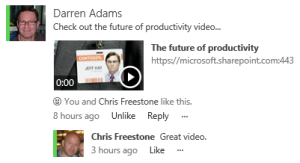 The newsfeed within the site has the same functionality, but is news pertaining to that site. In this example I’ve linked to a movie in the site’s media library, and it shows up in the feed and will play in-place. There’s also a PowerPoint presentation – this is stored in my SkyDrive Pro but can also be previewed in-place.
The newsfeed within the site has the same functionality, but is news pertaining to that site. In this example I’ve linked to a movie in the site’s media library, and it shows up in the feed and will play in-place. There’s also a PowerPoint presentation – this is stored in my SkyDrive Pro but can also be previewed in-place.
Finally, below you can see a trimmed-out example from the page which shows the summary of the posts around a selected tag. As I said, these screenshots don’t show the whole story – you would get a much better idea of the functionality from a full screenshot of an active feed. If I get a chance to post some better screenshots I will.
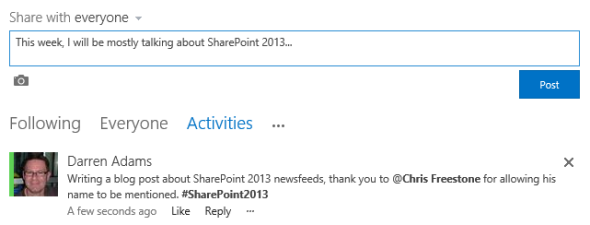
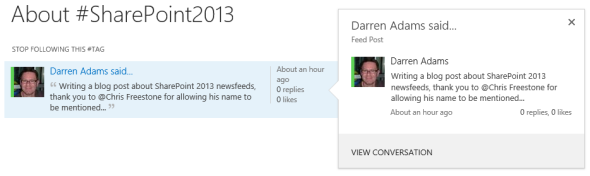








Thanks for the article. How do you add the Newsfeed to a site?
Excellent question Jason, and the answer depends on how much the SharePoint administrator has mucked around with the defaults. The first answer that comes to mind is “I didn’t need to” as we seem to have a newsfeed added to each new site we create. If you then look with the site contents you can see the SharePoint apps which are installed in the site, and the newsfeed is one of them. So, I assume that if you didn’t get the newsfeed in the site to start with, you’d just have to select the option to add an app, and pick the newsfeed from those available (assuming the administrator hasn’t made it unavailable for whatever reason).
Dazza Great article! I’ve just upgraded Office to 2013 from 2010 and now my tasks won’t sync between SP and Outlook. Do you know if it is still possible to do this?
Great article! I’ve just upgraded Office to 2013 from 2010 and now my tasks won’t sync between SP and Outlook. Do you know if it is still possible to do this?
BTW the install was one of the smoothest and fastest (and trouble free) I’ve ever experienced
Thanks in advance
- Jim
Hmmm, so there is a button above the SharePoint task list which will sync tasks with Outlook, but what it actually does is sync between the two servers (SharePoint and Outlook).