This is potentially a blog post that will divide opinions – and given that it currently seems en-vogue to take a pot-shot at Windows 8 I’m sure I’ll get some challenging comments. But I feel I have to address it. The start button is missing from Windows 8. It’s been there since Windows ’95 (wow, seventeen years) but it’s time to move on.
Let’s start by dispelling a myth. Yesterday Business Insider published an article about ‘normal’ people not taking to Windows 8. They based their results on the opinions of five people. I think that any statistician (I have an ‘A’ level in the subject so I’m qualified) will tell you that a sample of five people doesn’t represent a solid trend, but that’s not my issue. My issue is their statement…
The new interface is designed primarily for touch-screens.
No it’s not.
The new interface, and by that I think they mean the new start screen, is designed for touch AND mouse / keyboard. I do have a tablet running Windows 8, but approximately 94.7% of my time on Windows 8 is spent on my ThinkPad which features a) a keyboard, b) a pointer / nipple thingy, c) a trackpad (which I usually have turned off) and d) a screen which is not a touch-screen and is delightfully free of fingerprints. Now, it is true to say that the experience of using Windows 8 is improved by the newer generations of pointing devices which support gestures. Although I’ve never been a fan of the ThinkPad’s trackpad, the updated driver supports two-finger frottage to scroll the start screen right and left, and scroll documents (for example) up and down, and it supports pinching to zoom in and out.
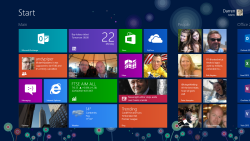 In reality Windows 8 is designed for both modes because, potentially, people may use it for both. Take the Surface for example, or a tablet which can be docked with a keyboard and pointing device attached. You can use it as a desktop computer, and then you can undock it, walk away and use it in touch mode.
In reality Windows 8 is designed for both modes because, potentially, people may use it for both. Take the Surface for example, or a tablet which can be docked with a keyboard and pointing device attached. You can use it as a desktop computer, and then you can undock it, walk away and use it in touch mode.
Click on the small images to see the larger versions.
But let’s get back to the subject of the missing start button. Why do users need a start button? Because they’ve had one for seventeen years? It’s true to say that the start button has been there for the majority of Windows’ life. Back in 1992 we were listening to The Shamen and Right Said Fred, and launching applications from the Program Manager. Then came Windows ’95 and the love affair with the start button started. Users went to the start button to launch applications and to logoff (thus spawning a popular sarcastic comment, you have to click ‘start’ to end your session).
Then came Windows 7. Well actually Windows ’98, Windows 2000, Windows XP and Windows Vista… and then Windows 7. But Windows 7 was significant because it allowed users to pin applications to the taskbar at the bottom of the Windows desktop. By pinning their most frequently-used applications, users could dramatically cut down the number of visits to the start button.
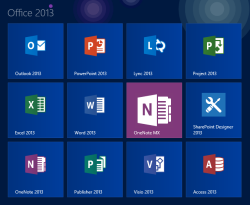 Now the start button has gone. Does this mean that users can now longer find and launch their applications? Absolutely not. In fact there are now more ways for users to get to applications. Firstly, as with Windows 7 you can pin applications to the taskbar. As with every Windows version since ’95 you can place shortcuts on the desktop. And you can pin applications to the Windows 8 start screen.
Now the start button has gone. Does this mean that users can now longer find and launch their applications? Absolutely not. In fact there are now more ways for users to get to applications. Firstly, as with Windows 7 you can pin applications to the taskbar. As with every Windows version since ’95 you can place shortcuts on the desktop. And you can pin applications to the Windows 8 start screen.
For your other applications there’s a really easy way of getting to them. First go to the start screen – you can get there by pressing the Windows key, by bringing up the charms menu and selecting Start, or by moving the mouse / pointer to the bottom left-hand corner and clicking when the start screen thumbnail appears (and that’s pretty much the same as moving your mouse there to hit the old start button). Once you’re at the start screen just start typing – if you want the notepad just type ‘no’ and the shortcut will appear. If you want the character map, just type ‘cha’.
There is another benefit of typing in the start screen – it’s not just for finding applications, you can also get to other items, such as the computer’s settings. Say you want to add a printer – just go to the start screen, type ‘print’ and select ‘Settings’. All of the Windows settings containing the word ‘print’ will appear. For people who don’t know how to access settings in Windows this use of English words is really useful.
My closing thought is this… maybe you’ll take to Windows 8 quickly. Maybe it’ll take a while. But don’t form your opinions on the disappearance of the start button until you’ve tried the new way doing things in Windows 8. When you have, then you’re welcome to form your own opinions, whatever they may be.

I guess you didn’t get many challenging comments, maybe it’s because you’re equating them to pot-shots even before anyone writes any comments 🙂 Anyway, I digress.
What does it for me is this:
“Once you’re at the start screen just start typing – if you want the notepad just type ‘no’ and the shortcut will appear. If you want the character map, just type ‘cha’.”
So it’s just: hit the windows key and type and that is exactly how I already work in Windows 7!
I just hope every other function is still accessible using a keyboard rather then mouse / touch.
dadams.co.uk has been unavailable during the night and this morning, so maybe many potential visitors found the site down.
As far as I can see there’s nothing that can’t be done with a keyboard or mouse.
Darren, that was a tongue-in-cheek comment 8-;)
After much reading in the last few months (and even briefly running the consumer preview) your blog changed my mind and made me realize I won’t have to change the way I work now. That paragraph did it. Thanks!
My comment about taking pot-shots at Windows 8 comes from the fact that there’s a lot of articles at the moment about how users won’t like the Windows 8 changes. There was another from the New York Times on Monday. These tech writers are convincing people that they won’t like Windows 8 even before they’ve used it (well, they need something to fill the column inches). If someone has tried Windows 8 and doesn’t like the changes, fine, we have to take that on the chin. What I can’t stand is people moaning when they haven’t actually tried it. So don’t pay too much attention to those articles, try it for yourself and make up your own mind.
Totally agree with you, you’ll always have crap journalism, but I also have to say that for such a big change Microsoft is, in my opinion, not doing a very good job in showing it (early releases are not enough). Even for me the tip you gave was not obvious and I missed it when I ran the consumer preview.
I agree – with two exceptions:
When I right click in metro (let’s call it that) there’s a “context menu” at the top and/or bottom of the screen, it’s totally inconsistent and bugging the hell out of me. Sometimes it’s at the top, sometimes at the bottom, sometimes both. In comparison the web interface for outlook.com works in my opinion equally well with touch or mouse and the context menu is right there where I click – much better.
I can’t pin files to the start screen. It works with programs, folders, even contacts, but not with a Excel sheet – why?
Personally I don’t know why files can’t be pinned, obviously a decision the developers took for whatever reason. There is a freeware tool that allows it.
Darren,
I won’t take pot shots but will give my first-five-minutes response. I installed it as a VM.
In five minutes, I was impressed with the lack of technical crap required to set it up. I was impressed with painless setup of my outlook.com email.
However I did not know how to shut it down – the premise of your article I believe. Start button or no, it’s not obvious. I’ll learn it later. Since I only had five minutes, I ended up suspending the VM.
Well, I guess I’m going to walk straight into a “that’s not obvious” comment, but Sleep / Shut down / Restart are accessed via the charms bar (emerges from the right-hand side), then Settings, and Power.