One of my (many) major irritations with the whole calendar and scheduling business is receiving an invitation for a time-slot when I’m already busy. If said invitation is from an internal person this is utterly unforgiveable as my free / busy time (and appointment subjects) is available for all to see… therefore they have just not bothered and have adopted the “well I’m free at that time” mentality. Decline.
If the invitation comes from an external it’s a different matter – they can’t see my schedule, so they’re taking the shot-in-the-dark approach (which sometimes offers a small slice of serendipity). However, we often resort to an e-mail exchange based on the “please send me some dates when you’re free” approach, and then I have to look at my calendar, type some words into an e-mail, and I’m already bored just thinking about it. When you want to schedule a meeting in this way and involve four or five people… okay, you get the picture.
Now here’s the good news. The Microsoft Garage has created an add-in for Outlook, named FindTime. Systems requirements – the chairperson has to be using Outlook 2013 or 2016 with an Office 365 account, but the meeting invitees don’t need anything other than a valid e-mail address, a web browser and a connection to the interweb. The basic premise is that the chairperson suggests some time / date slots, the invitees vote (yes, no and preferred), and then when all (or most) of the votes are in the chairperson schedules for the best time suiting for us all who are concerned. In more detail (click on the images for larger versions)…
-
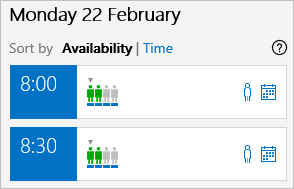 The chairperson creates an invitation as usual, and adds attendees (internal and external).
The chairperson creates an invitation as usual, and adds attendees (internal and external).
- The chairperson click on the New Meeting Poll button.
- The FindTime panel opens and suggests some time slots – small men in green indicate free time found for internal people, red means they’re busy and grey indicates a person for whom there is no info (e.g. external, or a secured calendar).
- The chairperson selects some of the time slots – preferably the ones where the internal attendees can all make it, and probably across a few days.
- After clicking ‘Next’ they add a location, and insert into an e-mail.
- The e-mail is sent to the attendees (this will be their notification for voting), and placeholders for the potential meeting times are added to the chairperson’s calendar.
-
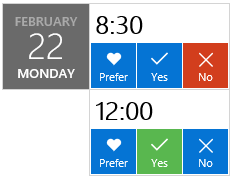 The action now switches to an attendee – they receive the e-mail, which states the details of the meeting and allows them to ‘Select options’.
The action now switches to an attendee – they receive the e-mail, which states the details of the meeting and allows them to ‘Select options’.
- They’re directed to a web page where they can see the votes so far, and they can cast their own.
- Back to the chairperson, who is advised when someone votes and sees the voting progress in an e-mail.
- When the voting is complete, the chairperson will receive an e-mail summary, and (all things being well) there will be at least one slot that suits everyone.
- If there’s only one slot, the invitation will be sent automatically and the placeholders will be deleted from the chairperson’s calendar.
- In the event of two or more acceptable slots, the chairperson can schedule one of them.
FindTime is free to download and use – give it a go, I’ve found it extremely useful.

Thank you Darren for your great post. I’ll forward to my colleagues for avoiding ping pong emails.
Good luck 😉
This sounds remarkably similar to the Tungle service from the late 00’s – I gather it was purchased by RIM in 2011 and instantly died. Neat concept but hella hard to get ppl to use it. Shot-in-the-dark seems to be the preferred approach :-/
The difference here is that, as an attendee, you don’t need to install anything – you just need e-mail and a browser. Tungle was like an aggregating service if I remember rightly, so everyone concerned had to install a Notes or Outlook plug-in. So far I’ve had 100% success with FindTime.