Sometime very soon (not sure of the exact date) Microsoft Office 2013 will be made generally available. Certain customers will have already had access to the code, but by “generally available” I mean everyone and also through Office 365. As you’d expect, there are loads of new features – I don’t intend to list them all so this is a quick run-through, and I’ll provide a separate post for Outlook another time.
Across Office
-
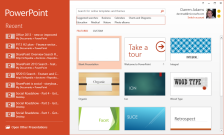 Simplified welcome screens, focusing on what users want to do when they open an Office application (either open an existing document or create a new one). Click on the image to see the larger version. Note that the list of recent files includes documents from the hard disk and from SharePoint sites.
Simplified welcome screens, focusing on what users want to do when they open an Office application (either open an existing document or create a new one). Click on the image to see the larger version. Note that the list of recent files includes documents from the hard disk and from SharePoint sites.
- Cleaner look and feel – the ‘chrome’ is reduced to make more of screen real estate (important to users with tablets which tend to have smaller screens than laptops and desktops).
- More options for display of the ribbon – again to maximise screen real estate and to display the ribbon commands only when you need them.
- Improved integration with document repositories – it’s now much easier to interact with multiple repositories such as SharePoint, SkyDrive, SkyDrive Pro and other web locations that you configure. Yes, you can continue using your hard drive just as you have done for the past 20 years.
- Roaming between Office installations – you can now set up an account and apply this to Office installations, and synchronise Office settings, dictionary changes and lists of recent documents.
- For PowerPoint and Word you can continue reading a document where you left off – imagine you’re reading that 537 page document and after reading page 215 you close Word… when you next open the document Word will remind you where you were. In conjunction with the roaming capabilities this works across installations – for example I could read the document on my ThinkPad, close it, open it later on the Surface and be taken to the page I was reading (assuming that the two devices can access the document from a place they have in common).
- Touch mode – covered here.
- Run Office 2013 side-by-side with older versions – on my ThinkPad I have both Office 2010 and 2013 installed, and with the exception of Outlook I can run the two versions at the same time. While most companies probably wouldn’t want two versions of Office installed, this is a good temporary option to ensure that users don’t have major issues with documents and add-ins during a transition period – if they need to they can fall back to an older version.
Excel
- Flash-fill – covered here.
- Quick analysis – Excel suggests ways to analyse and view the data, and in most cases you’ll see a preview of how Excel will lay out the analysis. The quick analysis categories are formatting (data bars, colour scales, icon sets), charts, tables, totals and sparklines.
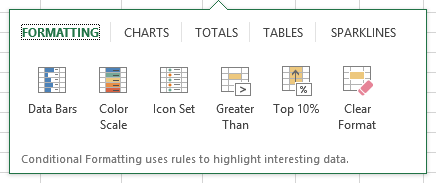
- Recommended pivot tables and charts – Excel recommends the most suitable pivot tables and charts based on your data and provides a preview.
- Chart controls – Excel instantly presents the most frequently-required chart controls (such as adding more data, formatting and chart filters).
- Office Professional Plus users will have built-in access to PowerPivot, Power View and the new Inquire capabilities for spreadsheet auditing and compliance.
Word
-
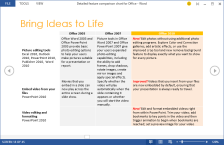 Reading mode – basically takes away all of the editing tools and the ribbon to provide a clean view suitable for reading long documents. This is a great feature on a touch device as you can swipe backwards and forwards to move though the document (Kindle-style). Tapping on tables and images enlarges the view.
Reading mode – basically takes away all of the editing tools and the ribbon to provide a clean view suitable for reading long documents. This is a great feature on a touch device as you can swipe backwards and forwards to move though the document (Kindle-style). Tapping on tables and images enlarges the view.
- Expand and collapse parts of a document, and add summaries to document headings to let readers decide if they want to read that entire section.
- Improved commenting – offering Lync integration and a reply capability.
- Open and edit PDFs – ever tried copying stuff from a PDF and pasting it into Word? Results vary from okay to awful. Word 2013 can now open a PDF as an editable document with formatting almost identical to the original.
PowerPoint
- Presenter view – your audience will see the full slide content, but you as the presenter will see the current slide, your next slide, the slide notes and a set of controls for annotation, zooming and navigation. This feature is great with a touch device as you can swipe to navigate, pinch to zoom and use your finger to annotate.
- Present online – an easy-to-use service for presenting over the web to anyone connected.
- Merging shapes – continuing the 2010 theme of making it easier to manipulate images and media without third party tools, this feature allows you to create extremely professional-looking artwork with native PowerPoint features.
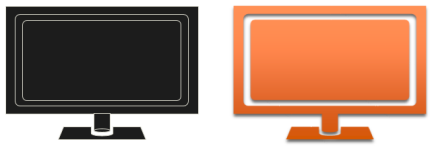
- Line-up and spacing – improvements on the PowerPoint 2010 capabilities.
- Colour matching – use the new eyedropper to grab an on-screen colouring.
Okay, that’s the quick overview. The Outlook 2013 overview is coming soon.

The roaming capability is a real winner, for people like me with a desktop, a laptop and a tablet, and being able to use SkyDrive to sync across them. We’re in the middle of deploying SharePoint 2013 so I’ll be able to use SkyDrive Pro soon. But Darren, you haven’t mentioned OneNote!
The OneNote 2013 write-up is on it’s way, may finish it this evening actually.