Moving from IBM Lotus to Microsoft last year, one of things I thought I might find troublesome after 19½ years was leaving dear old Lotus Notes behind and adopting Outlook. I needn’t have worried, as I took to Outlook like a duck to water. This post may gather some comments about the merits of both in terms of features, but let’s put it out there now. Notes has some features that are not in Outlook. Outlook has some features that are not in Notes. Some features are in both products, but operate in a different way.
Yes, I do miss a few features in Notes, but there are plenty of things in Outlook which compensate for the odd missing feature (to be discussed another time). The feature I was missing most was the Notes ‘attention indicators’… those little blobs which told me whether the e-mail was only sent to me, me and a few people, or if I was copied. Notes zealots rejoice… Outlook doesn’t have that feature out of the box. But you can recreate it, or something like it.
The ability to create this feature is based on a) Outlook’s ability to categorise e-mails and display a coloured rectangle, and b) mail rules. The basic premise is that a set of rules will process incoming (or existing) e-mails and apply a category accordingly.
So first you need to create some categories… I created three named as follows and selected a colour:
- E-mail just to me (dark blue)
- E-mail to me and others (orange)
- I’m just in the cc: field (yellow)
Then I created three rules. The first is named ‘Sent only to me’ – the condition is a simple selection from the list, ‘sent only to me’. The action for the rule is to assign to a category (#1 above). I then added some exceptions, basically to ensure that the category isn’t assigned to calendar entries – so I selected ‘except if it uses the form’ and then selected the calendar notice types (accept, appointment, decline, cancellation and request). To finish I added a name for the rule, selected for it to be active, and also selected the option for it to run the rule now on messages already in the inbox.
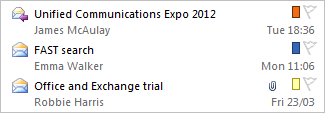 The second rule checks for e-mails sent to me and other people where my name is in the To field. The rule differs slightly… the condition is ‘where my name is in the To box’, the action is to assign a category (#2), and an extra exception is ‘except if only sent to me’. This ensures that the rule runs on e-mails where I’m in the To field but I’m not the only person.
The second rule checks for e-mails sent to me and other people where my name is in the To field. The rule differs slightly… the condition is ‘where my name is in the To box’, the action is to assign a category (#2), and an extra exception is ‘except if only sent to me’. This ensures that the rule runs on e-mails where I’m in the To field but I’m not the only person.
The third rule highlights e-mails where I’m in the cc: field, so it’s the same as the first but the condition is ‘where my name is in the Cc box’.
Bear in mind that Outlook can run rules over existing e-mails (I don’t think Notes can) so you can run these rules over your entire mail box and see the categorisation. The result is seen in the image above.
My frolleagues Brett Johnson and Steve Green also suggested another way of doing this, based on conditional formatting. This allows the text of the message to be colourised and the font changed based on a wide variety of criteria, including the three situations mentioned above. I’m using this approach to clearly see e-mails from my manager. Brett uses it to colourise e-mail only sent to him as blue, cc:ed e-mails as green, and anything he adds a flag to as red.

Hi Mate,
As you say, Rules in Notes apply to new incoming messages. Of course if you wanted to apply something to existing messages/content then an agent could easily do that.
Cheers
Ports
Hi Ports… could an end user easily create an agent, or even be permitted to?
I’m on Darren’s side here.
It’s poor that Notes still doesn’t have the capability to run rules on existing messages. We should avoid giving users access to write agents in their mailboxes like the plague, and IT staff should be concentrating on more important things than writing agents that mirror users’ mail rules.
I think I would also miss attention indicators if I migrated to Outlook. I would also miss Swiftfile (which really should be integrated into Lotus Notes – rather than being an add-on).
I don’t care too much about email features (importance flag, sort by sender and search are all I need for that. Oh and delete). Have to use multiple and they all do those jobs quite well. Except gmail won’t sort by sender grrrrrr.
Thanks Darren, after moving from IBM to Oracle I have been getting used to the joys(!) of Outlook, this is a feature I have missed fom Notes and this is a “good enough” workaround.
Importance flags are a useless feature. If I want to prioritise mail it should be based on my decision, not someone else’s – priotisation should be decided by the recipient, not the sender. They may think it’s important, my perspective may be (probably is) completely different. If the e-mail is sent only to you there’s more chance of it being focused on something important. And if you add to that it being sent by someone who you consider important, or associated to an important customer / project, that also raises the stakes.
I have known people who mark every e-mail they send as important. Usually they’re not.