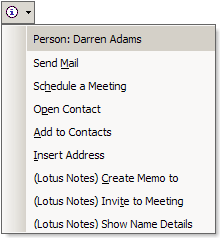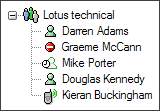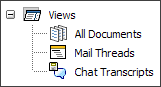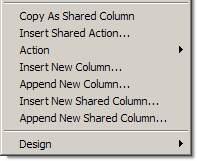| Today is |
|
|
 home| home| about me| about me| daz says| daz says| hall of shame| hall of shame| jelly beans| jelly beans| music| music| facts| facts| family fortunes| family fortunes| photos| photos| celebrities celebrities |
First the bad newsIf you were waiting for an updated look 'n' feel, you'll be disappointed - Notes 7 looks just like Notes 6 (apart from the new bits). Yeah, okay, I think Lotus should give Notes a bit more gloss, but customers say that they don't want unnecessary user-interface changes. Also, user productivity is more important than eye-candy, and that's where Notes wins. The good news is that the future 'Hannover' release will provide a new fresh UI and even more productivity features. But for now, let's discuss Notes 7...New featuresRecipient message marking - this new option allows you to track e-mails that were sent just to you, whether you were one of n people the mail was sent to, or whether you were one of n people the mail was cc:ed to. See below... Auto-save - turning on auto-save means that documents and e-mails will automatically be saved every n minutes (where n is user-definable). Save window state on exit - Notes users tend to have lots of documents and e-mails open, as would be expected for knowledge workers with so much valuable information available. This option does exactly as it suggests - it saves the opened windows and re-opens them again when the Notes session starts. Close all windows - so if you decide you have too many information-packed windows open, you can close them all with one action. Calendar clean-up - no prizes for guessing what this does. It deletes old calendar entries. You can select entries based on elapsed days / weeks / months / years, or before a given date. Mail threads - you send a mail, someone replies, you send a reply to them, they reply, someone else replies to the original mail, you reply to that, another one of the recipients replies... and so on. Pretty soon you've got a load of mails originating from one point in time but they're all scattered. Well, not any more. Mail threads provide a hierarchical view - just go into any one of the mails, hit the 'Show Thread' button and the mail thread (a map of all the associated mails) will appear. Double-click on any of the mails to navigate to it.  I can see a great use for this feature. How many times have you spent a few days away from the office and come back to more than fifty e-mails? You start reading a mail, and it needs a reply - so you reply. But then as you continue to plough through the e-mails, you find that someone else has replied - so either your response was a waste of time because that other person responded with the same thoughts, or the situation has changed or progressed (perhaps even been resolved) so again your response was a waste of time. Wouldn't it have been better to have seen the e-mail thread in it's entirety first? That way you could skip to the end and see the latest responses in context before you decide what to do next. Simple but effective. I can see a great use for this feature. How many times have you spent a few days away from the office and come back to more than fifty e-mails? You start reading a mail, and it needs a reply - so you reply. But then as you continue to plough through the e-mails, you find that someone else has replied - so either your response was a waste of time because that other person responded with the same thoughts, or the situation has changed or progressed (perhaps even been resolved) so again your response was a waste of time. Wouldn't it have been better to have seen the e-mail thread in it's entirety first? That way you could skip to the end and see the latest responses in context before you decide what to do next. Simple but effective.
Add a subject to a message after hitting the send button - some people have some terrible habits when it comes to e-mail and calendars. The worst is the one where a meeting chairperson puts all the meeting details into the subject line (like the venue and the names of the attendees). Pretty dumb and very irritating if you want to sync it to your Palm (which I do). By comparison, forgetting to add a subject to the e-mail you just sent is fairly minor... but it's not very helpful to the recipient and makes you look a bit of a knob. So this new feature throws up a dialog box giving you the opportunity to prevent this cataclysmic event from occurring.
The presence awareness is now more pervasive throughout the client - for example, all names in calendar entries are now live links (including a meeting chairperson's name on the surface of the calendar), and awareness has been added to core applications such as the discussion forum and the personal address book.
And finally, there are more services available for real-time collaboration. From inside the Notes client a user can start a new e-meeting, or turn a simple instant messaging conversation into an e-meeting by adding audio, video, white-boarding and screen-sharing services. Discover folders - I know this one has been wanted for years, and here it is. The 'All Documents' view in the Notes mailbox provides an excellent way to search for e-mails. But sometimes you then want to find out which folder the e-mail you're looking at lives in. Now it's easy - simply select 'Discover Folders' from the toolbar and the resulting dialog box will tell you.
So, the premise of shared columns is very simple (and very much like the shared actions introduced in Domino Designer 6) - you define the column once, save it as a shared column and then re-use it in your different views. If the requirements change, simply change the column characteristics once and those changes will appear in all the views. |
|
| © Darren Adams, 2004 ... not that anyone would take any notice |