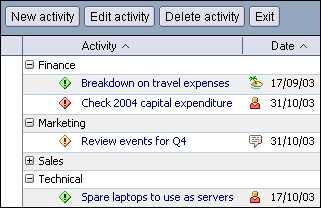| Today is |
|
|
 home| home| about me| about me| daz says| daz says| hall of shame| hall of shame| jelly beans| jelly beans| music| music| facts| facts| family fortunes| family fortunes| photos| photos| celebrities celebrities |
|
Lotus Notes 6 actually shipped in October 2002, nearly a year before this page was added to the site. So why now? Well, this list of "what's new" has been evolving for a number of months and started life as "ten great features". But ten wasn't enough... and I didn't stop at twenty (because there's so many great new features in the world's greatest e-mail and collaboration client). It's a long list in no particular order, and I hope you find something useful. Outlook users... you can just sit and fume with envy. Additional note... since I wrote this, Lotus software shipped Domino Access for Microsoft Outlook, which allows you to use the superior, more scaleable, more resilient, more secure Domino backend (without Microsoft's raft of mandated technology) with Outlook as a client. So now I have used Outlook as a client, and I can now make educated comments about the client that everyone would have me believe is at the summit of integrated client evolution. Well, it's not. I was staggered by the number of key features it lacks. It's a very poor mobile client, and we all know about it's security record. Yet some companies will hang onto Outlook for grim death. Amazing. Copy view as table - so, ever wanted to send out half-a-dozen doclinks from a database in one e-mail? I know I have. In Notes 5 this will be an arduous [Edit, Copy As Link, Document Link - go to new mail, Paste] operation many times over. In Notes 6, you select the documents you want to link to, select [Copy Selected As Table] (or hit the toolbar button) and then paste into the new mail. And there you have it, a table of doclinks along with the document title and other info from the view. You can also paste the info into a spreadsheet or word processing document. New replication options (part 1) - I'm assuming that everyone knows that the "truncated replication" option exists. To go with that, Notes 6 also gives you the ability to control the maximum size of incoming text and file attachments (as opposed to 40kb or everything), the ability to replicate the smallest documents first, and streaming replication which shows mails in your Inbox as they arrive (rather than when the replication operation has finished). Oh, and the replication is a hell of a lot faster too (take it from me, the man who lives in the ADSL-free wilderness of Camberley). Drag 'n' drop (part 1 - file attachments) - one of Notes 6's best-kept secret. Most Notes 6 users already know that they can drag a file attachment out of a mail onto the Windows desktop or into a folder. But did you know you can also drag 'n' drop between mails / documents? Say you have a file attachment in a received mail, and now you're creating a new mail and you want to include that file. So what do you do? Detach the file to the desktop then attach into the new mail? I think not. Open the mail containing the attachment, drag it up to the tab for the new mail, hold it there a second until Notes switches to that mail, and then drag 'n' drop the attachment into the text. Edit-in-place - in Notes 5, if you wanted to edit the text in a calendar appointment or to-do, you had to open the entire document to change the text (unless someone developed an agent to change text within a document). In Notes 6, the text of calendar appointments and to-dos can be edited directly on the surface of the view... in-place. This functionality can easily be extended to any other Notes application as 'Inviewedit' is a scriptable event for views. New replication options (part 2) - say you had a document library consisting of 250 documents weighing in at 600 mb. Imagine if you wanted to take away just the 5 useful documents you've found, and not the other 245 in the database. How would you do that in Notes 5? It's not easy. But in Notes 6, you select the documents, and then just drag 'n' drop them onto the replicator bookmark. A dialog box will appear, and give you the option of creating a new replica of the database containing just those documents that you selected. Drag 'n' drop (part 2 - doclinks and database links) - I'm frequently asked "can you send me a link to that document / database?". And I guess we all send out various other links during the day. Notes 6 provides some new and easy ways to achieve this. Firstly, let's say you want to attach a link to a document in a view in another database into your new mail. Just go to the view, grab the document, drag it up to the tab for the new mail, wait for Notes to switch into the mail and then drag 'n' drop the link into the text. Alternatively, drag the tab of an open document from the tab area of the Notes client down into the text - that works too. For database links, it's just as simple... drag a database from the workspace up to the tab for the new mail, and then drag 'n' drop as before. If the database is already open, it's even easier... just drag the tab down into the mail. Better still, (and if you've arrived in the 21st century) drag a bookmark from the bookmark area straight into the mail. Please note: I refer to mails but this will work in any document with a rich text field.
Bookmark improvements - yes, I know, many people still use the workspace. Repeat after me... "bookmarks are good". Okay, you're not convinced. Well, with bookmarks you can refer to individual documents, not just databases. You can type a string of text and Notes will find the bookmark containing that string (even if it's in the middle of the bookmark title). Still not convinced? Okay, what about if I tell you that bookmarks can now look just like the workspace (but still have the other advantages). Right, so ditch that old workspace and take control. The logout screen - in Notes 5, if you press [F5], or time-out due to inactivity, your client is locked but will still show whatever you were working on (which might be highly confidential). In Notes 6, the client is blanked out with a standard Notes logout image, protecting your confidential information. You can alter this image to your preference, whether it be Dilbert, the Arsenal squad lifting the F A Cup, Justin Timberland shaking his ass, or a picture of a sports car that you'll never actually own. Enhanced calendar appointments - there's actually loads of new stuff, but let's look at two of them. Firstly, appointments can span midnight. Most people think this is good because it means they can mark their calendar for those times when they go out drinking at 19:00 and finish at 03:47. Fine if that's your thing, but it's actually tied to the second useful new feature - time zone support. If you schedule a late afternoon appointment with worldwide participants, that appointment may span midnight somewhere in Asia. The new time zone support also means that if I invite Ed in Chicago to a conference call at 15:00, when he gets the invite it will say 09:00 (which for him is correct). Enhanced calendar views - there are now eight to choose from, including two that don't include weekend appointments. There's a "summarised" view that provides the appointments in a flat list. You've got loads more print options. The drag 'n' drop within the calendar is much improved - you can move an appointment to another time / date, and extend the duration by dragging the start or finish of the appointment. When you're using the "work week" or day views, you can display another time zone (thus giving you a quick indication of the time elsewhere). Finally, certain views hide the times of the appointments when they're not appropriate (i.e. the "work week" and day views) - in contrast to Notes 5, this maximises the screen real-estate and allows you to see more of the appointment description. Interestingly, this final point is based on a new design feature which allows you to hide view columns under certain conditions. Private appointments - in Notes 5, private appointments just don't appear. So you think someone is free but in fact they're not (okay, you could argue that you should be doing a free-time search). Notes 6 shows someone viewing your calendar that a private appointment exists, but doesn't show the details. So only you know that you're going to the haemorrhoid clinic or, even more embarrassing, going to see Spurs play. Forwarding your calendar as a document - the security guidelines of some companies prevent users from opening calendars up for everyone to view. But then you get asked "when are you free?" or "can you give me some dates?". Grrrrr. So use this feature... open your calendar, select [Print...] and in the resulting dialog box select "Print calendar to a document". Select some options (like format and date range) and then click "Preview". You now have a document that you can forward onto the interested party. Very useful, take it from me. More fun with file attachments - when I started at Lotus nearly 12 years ago (straight from school of course), I was provided with my first Notes client - version 2.0a. I noticed that you couldn't launch a file attachment from a mail or document, edit it, and then save it straight back into that mail or document. Well, now you can (better late than never). And while we're on the subject, you can forward or reply to mails without the file attachments. Detach file attachments and carry on working - I've been waiting 11 years for the elusive multi-threading too. Now I spoil myself by setting 6 x 100mb downloads going at once. Lovely Spell checking options - you can get Notes 6 to ignore words in uppercase (things like HTML, WSDL, UDDI, stuff like that - valid "words" but not recognised in a spell checker) and words containing numbers (like 1st, 2nd, 3rd, 4th, etc). Colourisation of Inbox items - your chance to express yourself comes with this neat feature which allows you to track incoming mail from certain people. Personally I prefer pastel colours to highlight mails from the people whose e-mails I just can't ignore... you can choose whatever disgusting colour schemes you like. You can also add this feature to any other application, and I also discovered that you can colourise individual values... so you could actually create a Red-Amber-Green report. Move items in a list or rows in a table - this applies to items in a bulleted or numbered list, individual cells in a table, or entire selected rows (you must actually highlight the row). Press [Crtl][Up-arrow] or [Crtl][Down-arrow] and the selection will move up or down. New replication options (part 3)... replicator page enhancements - two more new features here... you can show your replicator page as a slide-out panel (like a bookmark folder) and you can group your applications together in folders, thus allowing you to turn replication on or off for a set of applications with one single click. New bookmark folders - History allows you to look back at databases and documents visited in the last week. Startup allows you to specify items to open when you start Notes (e.g. your Inbox, your calendar, a TeamRoom). Customising views and folders - Notes 6 allows you to drag 'n' drop columns (thus changing their display order), change the sorting and width (and have the new settings stick), and also show and hide columns using [View, Customize This View...].
|
|
| © Darren Adams, 2004 ... not that anyone would take any notice |