So, what's the deal?
Here's the deal... Internet Explorer is owned by Microsoft, so they say what goes into it. If you want new features, generally you have to wait for them to implement them (okay, there are some plug-ins and bolt-ons). If you want fixes, you have to for them to do the fixes. If you want security... well, we all know that Internet Explorer is riddled with security holes, and soon as Microsoft plug one leak someone discovers another three. Microsoft have also announced that from now on they'll only be doing fixes for Internet Explorer on Windows XP, a move that's bound to p*ss off 200 million users of Windows 2000 and earlier versions. The good news is, you have a choice...
 |
Mozilla Firefox is an open source, free-of-charge web browser. Being open source means that the source code is available to developers across the globe who can create new features and fix problems. Many people will say that being open source creates a security problem because hackers and other web-vermin can see the inner workings of the browser and therefore exploit it in their pursuit of ripping you off. A sensible argument against this is that fixes to open source software come quickly because of the number of developers available to work on the issues. Also, because Firefox isn't so tightly embedded into the Windows operating system, so there are fewer ways in which security holes can be breached. Bottom line, I stopped doing any web banking or financial transactions (including the wife's shopping) in Internet Explorer a long time ago, and I know many people who have done the same.
Firefox top features
Tabbed browsing - Firefox allows you to open multiple browser sessions as tabs within it's main window. Yes you can open multiple Firefox windows, but the tabbed interface makes your Windows (or Linux) task bar less cluttered.
 Pop-up window blocking
Pop-up window blocking - in a recent Hall of Shame poll, Internet pop-up windows came second on the list of things you love to hate. Personally I detest these intrusive interruptions that waste bandwidth. Okay, Internet Explorer users can download a few toolbars (such as the Google version) which block pop-ups. But they don't offer the flexibility of the Firefox functionality - sometimes you do want pop-up windows to open on certain web sites (like some of our Intranet applications) so you need to be able to trust certain sites. When Firefox blocks a site you'll see this...

...and then clicking as instructed provides options to accept pop-ups from the site and edit the list of acceptable sites. The only bad news is that purveyors of pop-up windows are getting wise and are starting to use other methods of making a nuisance of themselves (such as adverts in layers).
Finding text in a page - much better than an intrusive dialog box which sits over the page, Firefox provides a bar which sits at the bottom of the browser, and will stay open (out of the way) until you need it. It also has a highlight button - hit it, and all the occurrences of your selected word are highlighted in yellow. All you have to do is start typing the word and the search bar will appear.
 Master password
Master password - like Internet Explorer, Firefox can remember login names and passwords. But unlike Internet Explorer, Firefox can provide you with a list of the sites you've stored passwords for, and then with the click of a button display the passwords. Some may say that's rather insecure (I say it's very useful) so Firefox can secure the entire password store with a master password. It will also request the master password when you attempt to use a stored password. So that's more secure than Internet Explorer. Firefox wins again.
 The search bar
The search bar - after installation, Firefox provides you with a set of pre-defined search operations (Google, Amazon.com, Dictionary.com, Yahoo) in a handy toolbar. All you have to do is type in the word or phrase and press [Enter]. "Big deal", you may say. Well, it's customisable - you can add your own searches. One clever IBM employee developed a search add-in for our 'BluePages' corporate directory - I simple select the BluePages search icon and type in the name of the person I want. There's other ways of achieving this too - a bookmark can have a keyword that identifies it, and for a particular BluePages URL syntax I've defined the keyword as "bp". So all I need to do is go to the address bar and type "bp darren adams", and all matching records will be retrieved and displayed.
Extensions - developers have access to the open source code for Firefox and this allows them to develop extensions which provide additional features. To give you an idea of how popular this idea is, at the time of writing there are 132 Firefox extensions available for free download. My favourites are 'Web Developer' (which
adds a menu and a toolbar with various web developer tools), 'tab clicking options' (does what it says), 'Diggler' (adds a button to the toolbar providing actions pertaining to the current URL), 'Image Zoom' (again, does what it says) and 'DownThemAll' (which allows you to download the targets of mutiple links in one go).
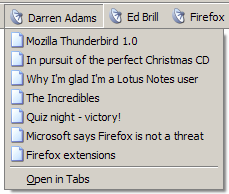 Live bookmarks
Live bookmarks - if you hit a site that has an RSS (Rich Site Summary, also known as Really Simple Syndication) feed tagged onto it, you will see an RSS indicator display at the bottom right-hand corner of Firefox. Clicking on that will allow you to create a live bookmark which automatically updates itself and gives you a list of key bookmarks on that site - a summary of the content you could say. Clicking on one of the bookmarks within takes you to that item. Try it out on dadams.co.uk (the RSS feed is tagged onto the home page), edbrill.com, and the BBC news site (http://news.bbc.co.uk).
If that's not enough, there's also an RSS reader extension for Firefox (called Sage, download it now). And Firefox's fantastic companion e-mail product, Thunderbird, is now a fully-fledged RSS reader. Outlook Express doesn't have that feature - chalk up another win for the Mozilla family.
Themes - some pretty, some pretty nasty. But the important thing is that you have the choice. My favourite is Qute (see below), and iCandy Junior is pretty cool too. I know that a lot of people favour Noia (a bit too busy for my liking) and Plastickfox Crystal. The default theme is okay too.
 Install protection
Install protection - I recently read a news story about an unfortunate old gentleman who'd received a £600 phone bill. A dialler program had found it's way onto his computer and it was dialling a premium rate number continuously, resulting in the large bill. Poor old chap - he was an Internet Explorer user, and some rotten git had exploited one of Internet Explorer's many security holes. Now, if this hard-up old fella had been using Firefox, he would have seen something like this:

So, he would have been warned that a dialler program was about to install itself but was blocked, and he would have saved himself £600. True to say that sometimes you do want to trust certain sites, and that's why this message is accompanied by a button that allows you to decide whether or not do you want to trust installations from that site (and it's the preferences too). In the case of mozdev.org, it's a yes. In the case of dialpremiumratetosouthamerica.com, it's a no.
 home|
home| about me|
about me| daz says|
daz says| hall of shame|
hall of shame| jelly beans|
jelly beans| music|
music| facts|
facts| family fortunes|
family fortunes| photos|
photos| celebs
celebs