Following on from the general blog post about Office 2016, this is the first of a few* which will focus on some specific features.
* Actual number to be decided.
We’re going to peak early, because the first of these is the best… Outlook 2016 modern attachments.
This topic gets me thinking about presentations I have provided in the past, and my mantra was something along the lines of “don’t e-mail file attachments to me”. It may also have included threats of violent behaviour. In a former life my mail box quota was set to 250 MB, so a few large thoughtless e-mail attachments would be enough to take me over quota. I do believe there’s also a best practice in sharing files from a collaborative repository – e-mailing attachments creates multiple versions and a lack of co-ordination.
These days my mail box quota is 50 GB, and in four years at Microsoft I haven’t even got near to filling 20% of that. Send me a 20 MB attachment and see if I care (I do still overall hate e-mail and strive to live without a scroll bar in my inbox). Anyway, I digress…
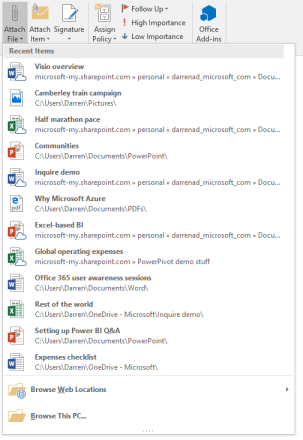 The new functionality in Outlook 2016 offers some handy new features. Firstly, when you attach a file to an e-mail, Outlook will give you a list of the documents / files you’ve most recently worked on or accessed. Imagine that. Isn’t that the most obvious thing? If you’re sending someone a document, the chances are that it will be one that you’ve just been working on. How have I used e-mail for twenty-four years without that feature?
The new functionality in Outlook 2016 offers some handy new features. Firstly, when you attach a file to an e-mail, Outlook will give you a list of the documents / files you’ve most recently worked on or accessed. Imagine that. Isn’t that the most obvious thing? If you’re sending someone a document, the chances are that it will be one that you’ve just been working on. How have I used e-mail for twenty-four years without that feature?
Now let’s talk cloud integration, or more specifically OneDrive for Business (Office 365’s document storage and sharing solution). You may have noticed that in the screenshot (click on it to see a larger version) some of the files have a cloud sitting on top of their icon – that means the file sits in OneDrive for Business or SharePoint and is therefore in a place where it can potentially (subject to access control) be accessed by others. So wouldn’t it be handy if you could send a link to the file rather than sending the actual file? Absolutely.
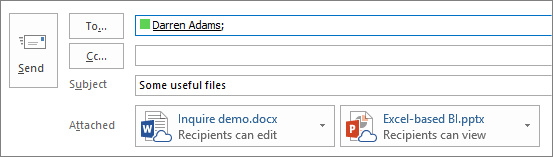
In the process of doing this, Outlook 2016 will grant access to the file(s) for the recipients, and you can decide whether they read it or edit it (Change permissions).
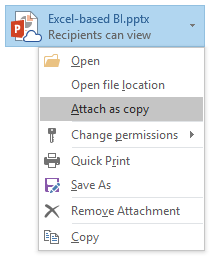 If there is any reason why you want to send a copy of the file in the e-mail rather than a link (that’s sometimes a better option for people who are highly mobile and don’t always have a connection), you can elect to do that with the ‘Attach as copy’ option.
If there is any reason why you want to send a copy of the file in the e-mail rather than a link (that’s sometimes a better option for people who are highly mobile and don’t always have a connection), you can elect to do that with the ‘Attach as copy’ option.
It’s worth noting that this concept of modern attachments has been available in Outlook for the Web for a while, but it’s good to see it come to the full-fat Outlook.

“If you’re sending someone a document, the chances are that it will be one that you’ve just been working on. How have I used e-mail for twenty-four years without that feature?”
Well you actually have had it, the standard windows dialog box has the option recent items. So when using an app that used the standard windows dialog you would have the option to select a recent file.
The fact that I have never noticed recent items says it all.
Next time, I’m holding the leash.
Thanks for that comment Gareth.