Following my previous post about Surface RT, Lars Olufsen (@olufsphere) asked why most posts about the Surface were trying to address excuses about its shortcomings rather than the device’s wow factor. This left me considering a few things. Firstly, why didn’t I choose a cool Twitter name like that?
Reading back through the blog post I partially agree with Lars – it was defensive in places. I could say that being defensive became second nature to me during years of being part of the Lotus Notes sales team (wicked, but true). A big factor is that we see inaccuracies about Surface RT in the media, like the BBC Click article that I linked to… Marc Cieslak, the BBC Click reporter, stated that to be a Surface owner you’d have to join a gym because of its “sheer weight”. That’s just utter rubbish.
Another factor is that a large proportion of my social circles on Facebook and Twitter are from IBM or are IBM-centric (e.g. the partner community). Although a lot of people are mature and agnostic, and willing to look at the merits of other technologies, there are always people who will take the opportunity to post something ranging from a small dig to a full-scale put-down. I know that a lot of people favour Apple, which is fine.
So, mindful of Lars’ tweet, I’m going to take a second stab at this and ‘big-up’ the Surface RT. It’s important to bear in mind that some of this will relate to Windows 8 capabilities, and therefore could be said of my old Acer tablet or of the new Lenovo Yoga, or even one of the next-generation Samsung tablets yet to be released. Some of the plus points relate to Office 2013 RT which is included with the device (free of charge, and that’s a big plus-point in itself).
 Firstly, the build quality. The Surface RT doesn’t weigh a ton and if I put it in my bag with my laptop, the weight of it barely registers by comparison. The casing is constructed using VaporMg, “created by molding metal and depositing particles that creates a finish similar to a luxury watch”. The well-engineered kick-stand flips out from the back, and this allows it to sit on a desk or even on your lap at a good angle to face you. I’m typing this on the Surface RT now, on my desk, and I’m very familiar with the typing experience provided by the attached touch keyboard. It is a little strange at first, like getting into a new car and the pedals feeling slightly different to your previous car… but you soon forget that. As I mentioned in my previous post, the screen is extremely responsive, features multi-touch, the colours are vivid, and the viewing angles are virtually all-round (until your head disappears around the back of it). It uses Corning Gorilla Glass, but I still wouldn’t rub a bunch of keys on it and I like the fact that the touch cover folds over the screen to protect it.
Firstly, the build quality. The Surface RT doesn’t weigh a ton and if I put it in my bag with my laptop, the weight of it barely registers by comparison. The casing is constructed using VaporMg, “created by molding metal and depositing particles that creates a finish similar to a luxury watch”. The well-engineered kick-stand flips out from the back, and this allows it to sit on a desk or even on your lap at a good angle to face you. I’m typing this on the Surface RT now, on my desk, and I’m very familiar with the typing experience provided by the attached touch keyboard. It is a little strange at first, like getting into a new car and the pedals feeling slightly different to your previous car… but you soon forget that. As I mentioned in my previous post, the screen is extremely responsive, features multi-touch, the colours are vivid, and the viewing angles are virtually all-round (until your head disappears around the back of it). It uses Corning Gorilla Glass, but I still wouldn’t rub a bunch of keys on it and I like the fact that the touch cover folds over the screen to protect it.
Around the edge of the Surface RT, starting bottom-right and going anti-clockwise we have the magnetic power adapter slot, a USB slot, a video port (adapter required), a speaker, the power button (on the top), another speaker (we’re now on the left-hand side), headphone jack, volume buttons, and finally under the kick-stand a microSDXC card slot. There’s a 720p camera back and front and two microphones.
The keyboard / cover attaches via magnets at the bottom – this is very easy and I can do it with my eyes closed. And I’ve been brave enough to hold the Surface RT using the cover and swing it about a bit (okay, I cheated, it was a few inches above the cushions on our sofa). It does hold firm, but pulls off easily. The keyboard also includes a multi-touch trackpad and the buttons that feature on the Windows 8 charms bar. If the Surface RT is snoozing, a quick tap on the Windows key brings it back to life. Interestingly, even with the keyboard attached, I’ll often do things via touch mode – to login I’ll swipe up and then use a picture password (that’s a Windows 8 feature that does work with a mouse, but it’s far easier on a touch device).
Once logged in we see the Windows 8 start screen. This creates some polarised opinions. I think the tech press has done a very good job of convincing people they’ll hate it and the world will end because the start button has gone. See here. This being a Surface RT, it’s mostly about the apps on the start screen rather than ‘traditional’ Windows applications. The core apps that ship with the Surface RT (and Windows 8) are:
- E-mail / calendar
- People – complete with Facebook, Twitter, Skype, LinkedIn, Microsoft Live (Hotmail, Outlook.com) and GMail integration
- Messaging – integrates with Facebook and Messenger
- Photos – integrates with Facebook, SkyDrive and Flickr
- Weather, News, Finance, Maps, Travel apps
- Music, Video, Camera
- Internet Explorer 10
All of these are what we used to call ‘Metro’ applications, but are now referred to as Windows 8 apps, modern UI apps and also ‘immersive apps’. They’re all built for touch, although they work perfectly well with a mouse and keyboard, and have controls that appear with a swipe in order to maximise the screen real estate.
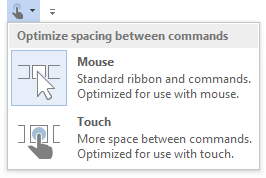 A notable exception to the new style of apps is Office 2013 RT – PowerPoint, Word, Excel and OneNote will launch from the start screen but appear in the familiar-looking desktop. They look and act like ‘traditional’ Windows applications, and are designed to work with mouse / keyboard and touch. This is crucial because if you’re creating a long document or a detailed presentation then touch may not be the best interface for input. But Office 2013 RT has two important features for touch devices. Firstly, touch mode… a button on the ribbon puts the application into a mode where the on-screen controls are more spaced out to cater for your chubby fingers. The second is more subtle… Office RT recognises your input mode, even if you have a keyboard and mouse attached but touch the screen. For example, if you’re in PowerPoint and right-click on a slide thumbnail you’ll see a regular Windows-style context menu. But if you simulate a right-click by pressing and holding your finger on the screen, you’ll see a touch-style context menu that is better adapted to your finger. I wanted to include a screenshot of this, but the menu disappears when I press the combination of buttons to get a screen-grab.
A notable exception to the new style of apps is Office 2013 RT – PowerPoint, Word, Excel and OneNote will launch from the start screen but appear in the familiar-looking desktop. They look and act like ‘traditional’ Windows applications, and are designed to work with mouse / keyboard and touch. This is crucial because if you’re creating a long document or a detailed presentation then touch may not be the best interface for input. But Office 2013 RT has two important features for touch devices. Firstly, touch mode… a button on the ribbon puts the application into a mode where the on-screen controls are more spaced out to cater for your chubby fingers. The second is more subtle… Office RT recognises your input mode, even if you have a keyboard and mouse attached but touch the screen. For example, if you’re in PowerPoint and right-click on a slide thumbnail you’ll see a regular Windows-style context menu. But if you simulate a right-click by pressing and holding your finger on the screen, you’ll see a touch-style context menu that is better adapted to your finger. I wanted to include a screenshot of this, but the menu disappears when I press the combination of buttons to get a screen-grab.
Office RT on any device has improved integration with other data repositories – by that I mean ones that aren’t your hard disk… SharePoint, Office 365, SkyDrive and others that you can configure. I’m now getting into a mode of saving documents on SkyDrive Pro, and having my Office account linked on my ThinkPad and the Surface RT. This not only means that I have access to documents from both, but both devices will also remember personal settings – my list of recent documents, changes to spell checker dictionaries, and even the page I was last reading in that 500 page document.

Surface RT supports the screen resolution required to be certified as a Windows 8 device, 1366 x 768. Why is this important? It’s because this resolution allows you to do a neat trick with Windows 8 apps (or a Windows 8 plus the desktop and / or Office RT application). This involves one of the swipes that you quickly learn… swipe in from the left and then back again, and you’ll see a snapshot of the open apps. Press your finger on one, hold it, and pin it to the left – now you’ll have something taking up about 75% of the screen on the right and the pinned app taking up a narrow space on the left. Apps that support this mode will shrink some selected content into this space – for example, the Finance app will dispense with the finance news and display your stock watchlist. The News app shows headlines, the Weather app shows the summary for the next week, and so on. A visible bar can be dragged across the screen to bring this app into the main interface and push the other open app to the periphery on the right.
During the Surface RT launch they showed a very cool demo which garnered a lot of positive feedback… they opened OneNote and they put the Surface RT’s camera app at the side. The demo guy started recording a movie and then started taking notes, stating that as he ways typing he could make a note of the time in the video where someone said something.
It’s also worth noting that there are Skype and Lync apps that run on the Surface RT – so you can plug your headset into the USB slot, stick your handsome mug in front of the camera and join in a voice / video call.
So there you have it… Surface RT can be docked and desked for productivity tools, integrates with social networks, handles your media, is expandable, and features an excellent touch experience for a large number of apps from the Windows 8 store (yes, a large number). Oh, and it’s multi-user – you can create accounts for your kids so that your start screen isn’t full of their app choices and colours.
