Earlier in what is rapidly becoming ‘SharePoint September’ I discussed some of the new task management capabilities in SharePoint 2013. That awfully nice chap Alan Lepofsky then asked whether SharePoint 2013’s task management was focused on individual users rather that teams. Admittedly, my post did focus on the individual user’s perspective of tasks, but many of those tasks emanate from team sites and task lists used by teams working on projects. With that in mind, treat this as a ‘part 2’ and I’ll discuss the team aspects further.
As I’m doing a lot of SharePoint 2013 (and Office, Lync and Exchange 2013) briefings at the moment, I set up some SharePoint sites to explore the capabilities and to demo. The screenshots in this post come from one of those sites (click on the images to see a larger one) – the site is based on a fictional scenario of a team working on a product launch. It has a discussion area, a document library, a media library (a great new feature which we’ll cover another time), a wiki and, what we’re talking about, a task list.
As mentioned and depicted in the previous post, the task list comes with a timeline. By default said timeline matches one of the accent colours of the theme selected for the site, but you can then individually select background colours and text colours (and the font) for items on the timeline. So it could look like this…
The flexibility with colours is nice, as you could use it to colourise tasks belonging to certain people or sub-teams, or different strands of a project. Note that you can also colourise the milestone markers.
This timeline takes its information from a task list (see below) – the standard view shows the description, the due date and who it’s assigned to. You can sort it, you can filter down to late tasks, you can display just your own tasks, you can see upcoming and completed tasks. You can also display them on a calendar or in a Gantt chart.
There’s a lot more to a task than the basic details displayed here (for example, % completion, priority, status and predecessors) and any of those extra details can be added to a view. You can add subtasks – the internal briefing shown above requires someone (me, actually) to create an agenda for the meeting. For extra visibility of your tasks you can add alerts, and if you really want to exercise some control over the team’s tasks (e.g. you as the project manager sign off a task when you’re satisfied that one of your minions has completed it) you can add workflow. This being SharePoint, everything is customisable and extendible, including adding new task views and adding / amending choices in the task form. If you have Lync or OCS, presence-awareness and unified comms is integrated (as seen against the names of the team members).
Please note that this post refers to a preview edition of SharePoint 2013 – features and functionality may change before the product ships.

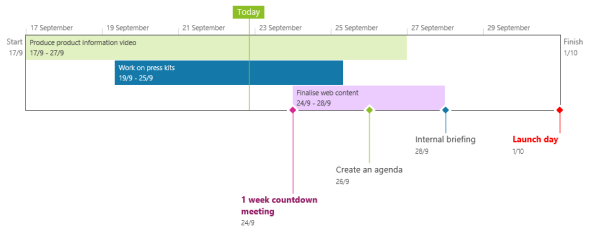
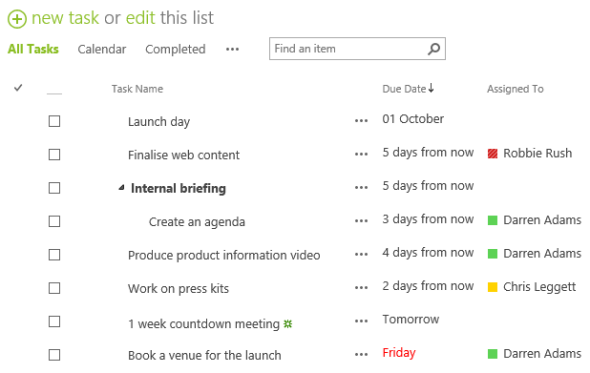
Hi Darren. As discussed, nice task features – since moving to O2 and SP10 I’ve missed those elements that Connections supported, so much that our team adopted Basecamp as a short term solution. Looks as if SP13 closes the gap and adds gantt-like features into the bargain?
Yep, Gantt charts are also included (haven’t included an image) and also integration with Microsoft Project.
That’s a nice summary of how this works. Like Jared, I’m trying to get an idea of how it compares to Activities in Connections. It seems like there are three levels of hierarchy — task lists, tasks and sub tasks — is that correct? Also, is there any kind of template capability here or are all tasks ad hoc and created just to fulfill immediate needs?
The timeline confuses me a little. It seems that items with a multi-day duration show as bars, and those set for a single day show as milestone markers on the timeline. Beyond that, is there a connection between the items? Is there some kind of dependency that determines that “Work on press kits” shows above “Finalize web content” or is this just generated by the relative order of start dates?
Lastly, do you need to use Project and Project Server to get this functionality, or are those optional?
Rupert, some comments:
I don’t think it’s as clear-cut as saying there are three levels of hierarchies. You could go one up and say that a site is a higher level of hierarchy as you could, if you needed to, have several task lists in a site. But in general a task list has tasks and tasks can have sub-tasks and be linked to predecessor tasks.
I think generally tasks are created ad-hoc to fulfil needs, but it’s possible to create template sites containing actions. So if you have a business process that you repeat every month / quarter / year then you can fire up a site based on a template and have the process structure and content (and tasks) immediately there.
Correct on the timeline… if something has a start and end date, and it’s more than one day, it shows as a bar. If something only has a start date OR a due date, or starts and ends on the same day, it shows in the style of a milestone marker. You don’t have to show everything on the timeline, you have the option to add the task to it, or remove it (as shown in the other post about tasks, the final image on the page).
The order of the bars seems to be determined by the start date… where bars overlap, the task with the earlier start date will appear above others with a later start date.
There’s no dependence or requirement for Project or Project Server. There is integration if you want it, but all of the functionality I’ve discussed here is in-the-box SharePoint 2013 (with the caveat that it’s still in development).
How it compares to Connections Activities is another conversation. I’m still a big fan of Activities, I think the approach is really good. This SharePoint task list focuses on tasks – Activities can gather up lots of things (documents, links, etc), in SharePoint those other things would live in other parts of a site, but you can pull the pieces together by creating a page featuring all of them. One big difference is that a SharePoint task is an information asset, and therefore you can apply workflow, compliance, policies, granular access control, and generate reports.
I have a question regarding the task list and alerts. I have a project that I am working on involving various teams and planning.
I have created for example a task called “Engineering” then I create subtasks that are the actual tasks for those in the engineering department. I thought if I set up an alert under the “Engineering” task that anytime I create a subtask under Engineering it would send an email notification. I thought this would avoid sending an email notification to those in say the “Planning” main task.
Anyway to accomplish this?
Jason, off the top of my head I’m thinking you could probably do this by creating a simple workflow routine that’s triggered when a subtask is created.
@Darren: I would like to make you a couple of question 🙂 Do we have “just fit on screen” option somewhere in the Gantt view? I mean, no more scroll if we please…
Can we manipulate / change somehow the Gantt view? i.e: apply CCS styles, translate, etc… or is a sort of everything- embedded style implementation yet?
Thanks in advance
@Bermellotheke… not sure what you mean about the scrolling in the Gantt view, but there is an option that locks the timeline width. If someone has clicked on that, the timeline won’t resize to the window.
You probably can change the Gantt view using CSS styles but I honestly don’t know how, sorry.
Visiting your site one more time. What I was looking at that time was to avoid scrolls when timeline exceeds a dialog with or height.
Sorry I never said thanks last time.