SharePoint sites can contain a lot of ‘stuff’ – document libraries, workflow, discussions, business intelligence and dashboards, composite applications… and tasks. People set up SharePoint sites to co-ordinate teams and to manage projects, so tasks can play an important part of getting things done. If you’re popular (note: I didn’t say “lucky”) you may be invited to many sites and be assigned many tasks as a result. This means that your tasks may end up being distributed across multiple sites. SharePoint 2013 offers new capabilities to make this situation easier to manage.
![]() To start with, you probably have ‘personal tasks’ and they’ll probably live in Outlook (unless you’re using another e-mail client). So the first bit of good news is that you can sync your tasks between SharePoint and Outlook.
To start with, you probably have ‘personal tasks’ and they’ll probably live in Outlook (unless you’re using another e-mail client). So the first bit of good news is that you can sync your tasks between SharePoint and Outlook.
Next up, there’s a nice new feature that makes it easier for you to get up and running when you create a SharePoint site. Rather than expecting users to understand web parts or the concept of lists versus libraries, SharePoint 2013 provides the ‘get started’ bar. The idea is that you can come into your new site, select the capabilities you need and add them… without attending a training course first. Click to see a larger version.
One of the choices is ‘working on a deadline?’ and this will add a task list and calendar into your site. The resulting task-based application contains a task list (including the ability to assign tasks to lucky team members), a timeline, a Gantt chart and a calendar. The task application can sit in its own area of the SharePoint site, but can also feature on the site’s home page – this provides an overview for the team when then visit the site. Click to see a larger version.
What we have here are a set of tasks in the context of this site which is managing a product launch… but suppose you’re a member of a number of sites and they too contain tasks you own. No problem – your personal area in SharePoint not only contains a document library (your SkyDrive Pro), your profile and your newsfeed, but also contains a personal task organiser. And here’s the good news… all of your tasks from other sites will appear in your personal task area and can be managed directly from there. Tasks from different sites / projects will appear in different colours – you can create new tasks and assign them to the projects without going into the specific sites, and you can add important dates to the timeline.
One other feature I really like – if you click on a task in the list or on the timeline, you get a summary of when the task is due, which site / project it belongs to, and the option to add or remove it from the timeline (see image below).
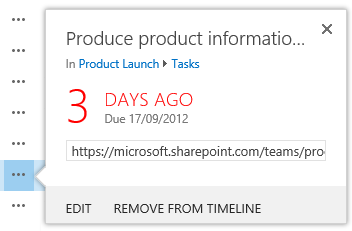 Finally, some other features:
Finally, some other features:
- A task list in a site can be opened using Microsoft Project
- And also can be exported to Excel and opened with Access
- You can create subtasks
- You can set alerts on tasks
- You can set predecessor tasks


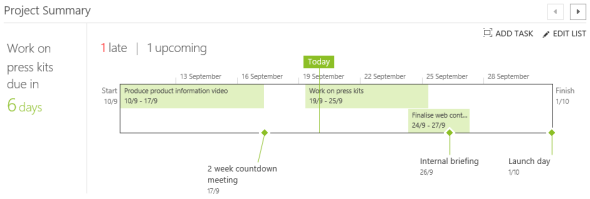
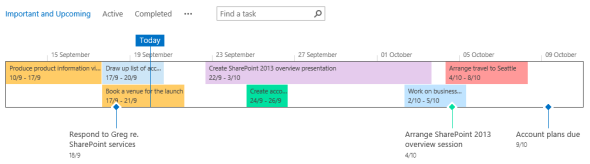
That jolly nice fellow Alan Lepofsky had problems posting a comment (don’t know why, I’m not blocking Canadians) so he sent me an e-mail noting that the task features were focused on individuals and not team collaboration.
I did focus on the perspective of the individual in this blog post, but the task features absolutely support teams working together and on projects. So, my next post will be a brief ‘part 2’ to look at the team side of things.
Is there some secret for a SharePoint 2013 newbie to get the timeline to show without the task list? In other words, I want my page to look like your images.