Sway was announced back in October and made available as a limited invitation-only preview. Since then it’s been opened up for general access, and (important for this blog post) I’ve found some time to have a look at it. But first, what is Sway?
Let’s start with not Sway is not… it’s not a replacement for PowerPoint. Having used it to create two ‘sways’ of my own I can’t think why anyone would think it was a PowerPoint replacement. PowerPoint is very slide-based – Sway is not. But Sway is a way of constructing a story or a journey through some information, and then presenting it. I would actually say that Sway is more like OneNote than PowerPoint. Another major difference is that Sway is accessed through a browser, although it has been announced that an iOS app will be made available in 2015.
Important to note that currently Sway is a preview and there are more features to come. Also, at the moment, I can’t tell you how Sway will be commercially available – my guess is that there will be a certain amount of things you can do for free and an Office 365 account will open up some more features, but that’s a pure guess. I have no insider info on this.
Okay, how do you create a sway? Firstly, head to sway.com and log in (you’ll need a consumer Microsoft account). Then hit the ‘Get Started’ button and start typing. Actually, you’ll probably want an idea for the content first – something that requires a number of images will do fine. I started with our recent family trip to Bruges in Belgium – it was a good opportunity to showcase some photos and also provide a guide to the best bits for the tourist. So, I started with a title and a background photo.
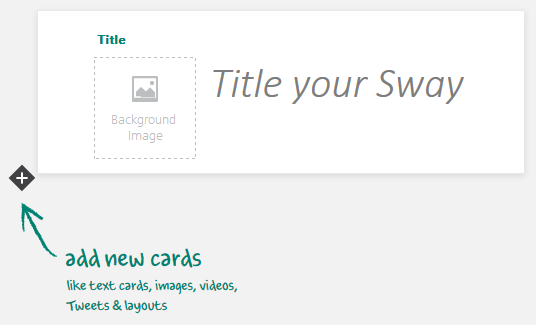
…and then added photos and text. I chose a layout (there’s only two available at the moment with more to come) and a theme. That was the bulk of the authoring done, but then it was a chance to explore Sway further. Although there’s only two major layouts at the moment, there are options within.
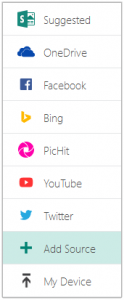 There are a number of sources available (see image) to allow you to pull in existing content – the Bing search is very useful to quickly find an image of something and add it straight into the sway. ‘Add Source’ at the moment asks for feedback on other sources you’d like to see available.
There are a number of sources available (see image) to allow you to pull in existing content – the Bing search is very useful to quickly find an image of something and add it straight into the sway. ‘Add Source’ at the moment asks for feedback on other sources you’d like to see available.
Currently there are two options for photo layouts – separate and stack (basically a pile of photos that you can browse through) but more layouts will be coming. You can re-order your content and group photos, and also ‘showcase’ photos so that one or more appear larger than the rest of the group. You can add captions to provide more info about the photos.
The ‘Moods’ button at the top allows you to change the style (there are twelve available) and you can then go to the colour options within these to get some variety. You can select one of the photos within your sway to act as the palette in order to get some colour co-ordination.
All-in-all creating a sway really is as easy as adding the text and satellite media (Youtube videos also supported). You can see my results here… our trip to Bruges and the Paddington Trail.
I’ll revisit Sway when more features are added… in the meantime please let me know if you have any constructive feedback that I can pass on to the Product Group.
